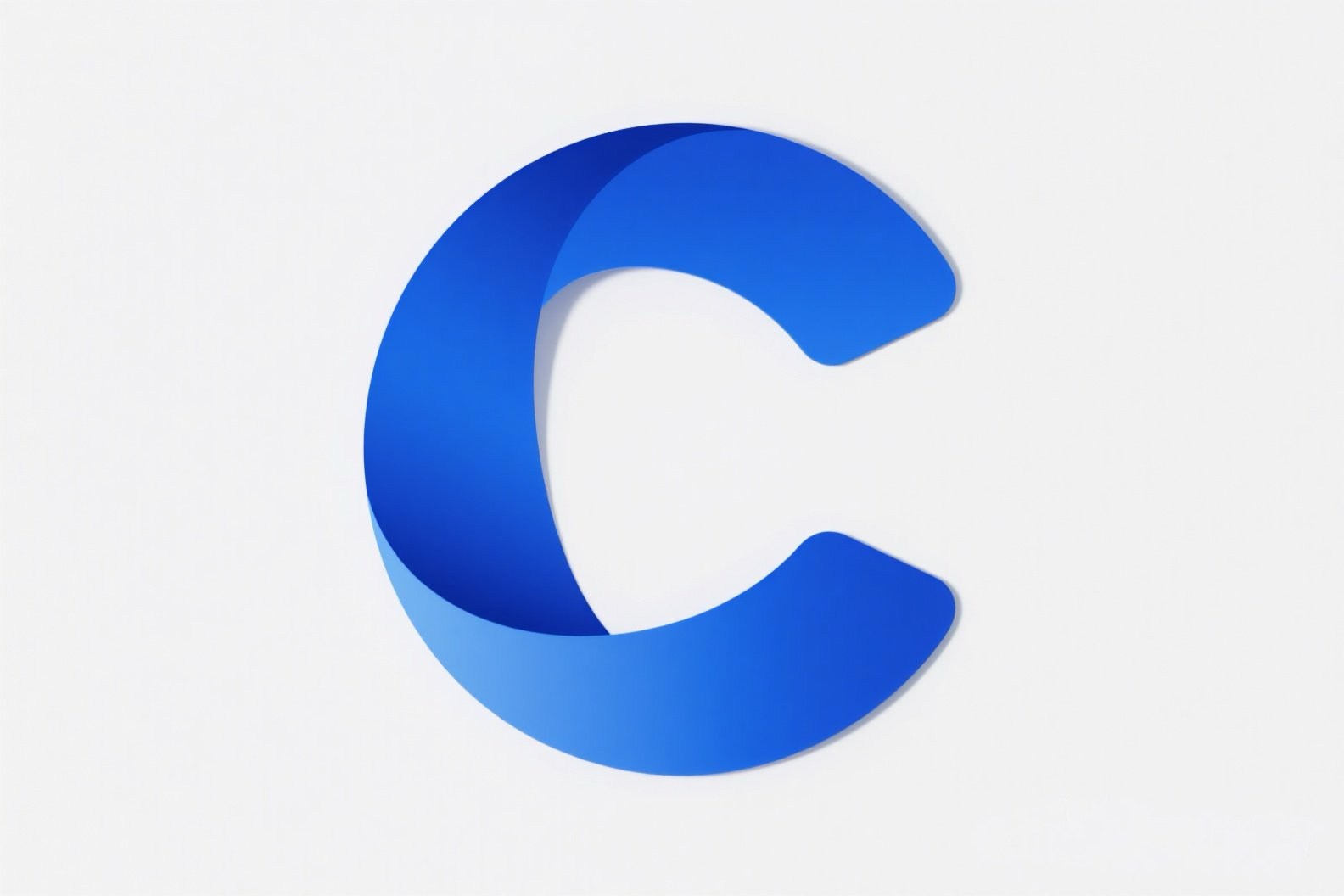How to install Comfyui Desktop
This guide provides step-by-step instructions for installing ComfyUI Desktop, the official desktop application for Windows (NVIDIA GPU required) and macOS (Apple Silicon chips). As a Beta release, instability may occur – technical users are encouraged to experiment, while others should opt for the portable version. Key sections include: * Prerequisites: System compatibility checks & 15GB free disk space * Quick Setup: ① Run installer → ② Select location → ③ Migrate existing projects (optional) → ④ Configure preferences * Critical Notes: VPN needed for network-restricted regions during Python setup; custom nodes aren't migratable * Uninstall Methods: Basic removal (preserves models/workflows) vs. complete cleanup Report issues via GitHub with screenshots and logs for efficient troubleshooting.
Comfyui Info
ComfyUI Desktop Installation Guide
Compatible Systems:
✅ Windows: NVIDIA GPU required (AMD not supported)
✅ macOS: Apple Silicon chips (M1/M2 or later)
⚠️ Beta Warning: This version may contain bugs. Non-technical users should use the portable version.
1. Download the Installer
Official Sources:
- GitHub Repository: https://github.com/Comfy-Org/desktop (Scroll to page bottom for downloads)
- Direct Download: https://www.comfy.org/download
2. Installation Steps
For Windows Users:
- Double-click the downloaded
.exefile - Installation runs automatically → Desktop shortcut created
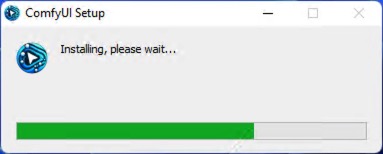
For macOS Users:
- Open the downloaded
.dmgfile - Drag
ComfyUI Desktopto yourApplicationsfolder
⚠️ If icon shows a 🚫 symbol → Your Mac isn’t supported
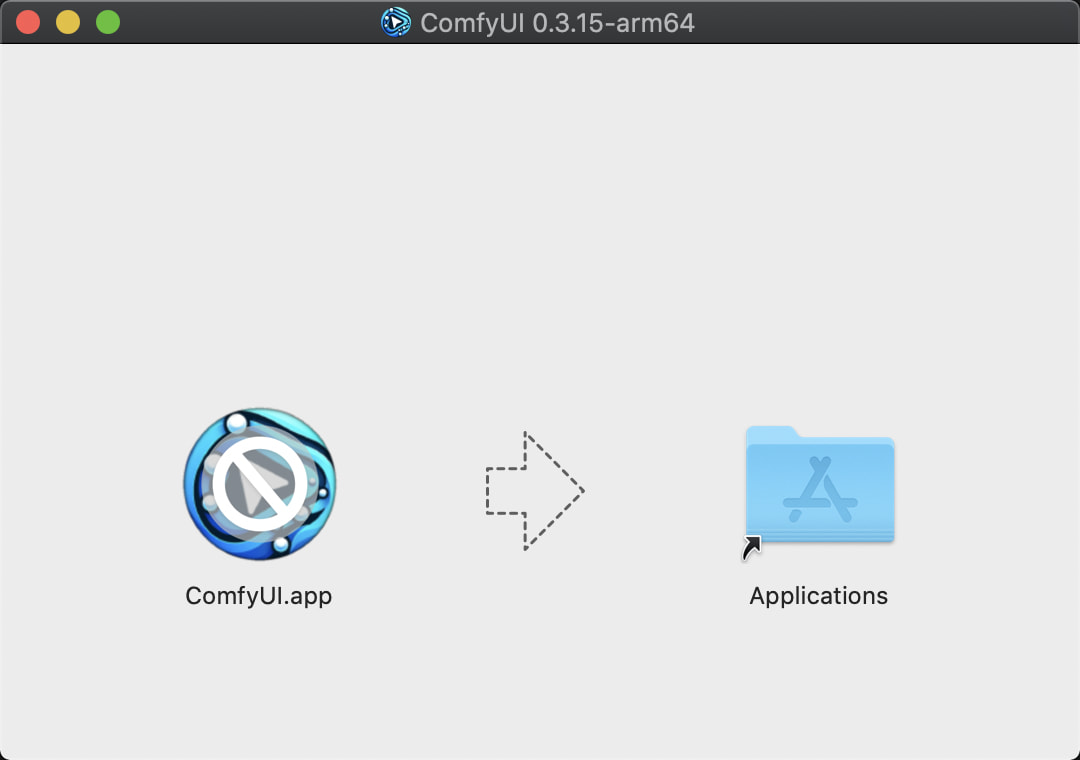
3. Initial Setup
- Launch ComfyUI Desktop from desktop (Windows) or Launchpad (macOS)
- Select Installation Location:
- Minimum 15GB free space required
- Recommended: SSD for faster performance
(See reference images in original documentation)
Windows version installation interface
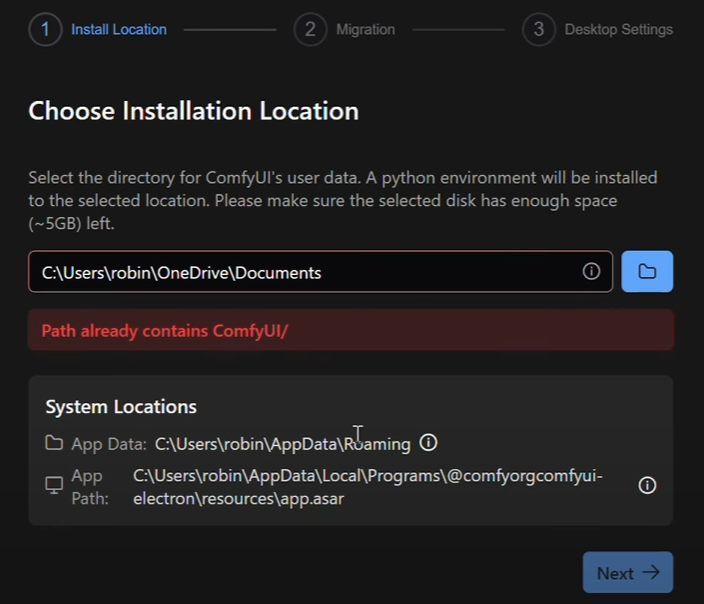
Mac version installation interface
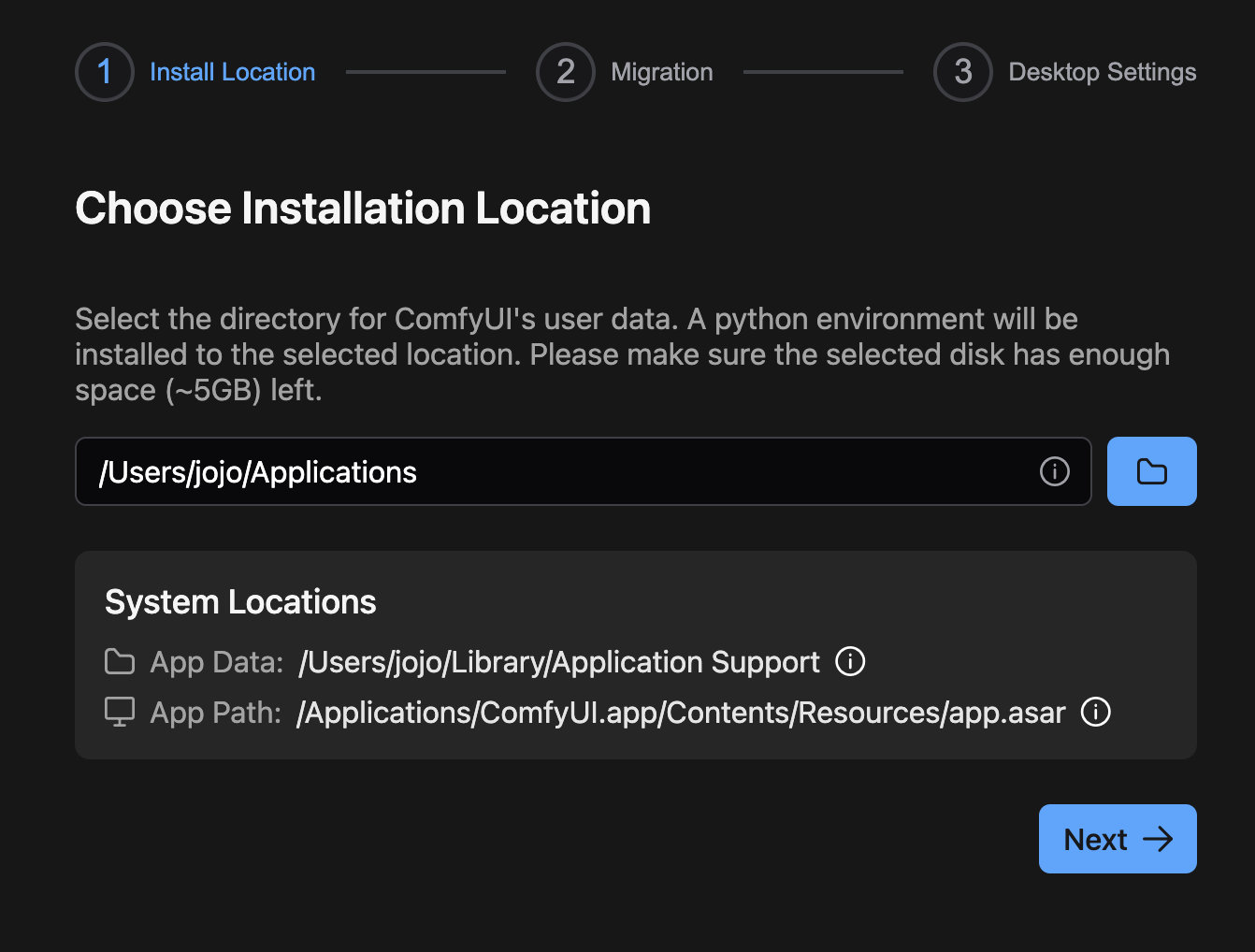
- Migrate Existing Installation (Optional):
- Select your previous ComfyUI folder (e.g.,
D:\ComfyUI_windows_portable\ComfyUI) - ✅ Migrated: Models (linked, not copied), user settings, workflows
- ❌ Not migrated: Custom nodes/plugins
- Select your previous ComfyUI folder (e.g.,
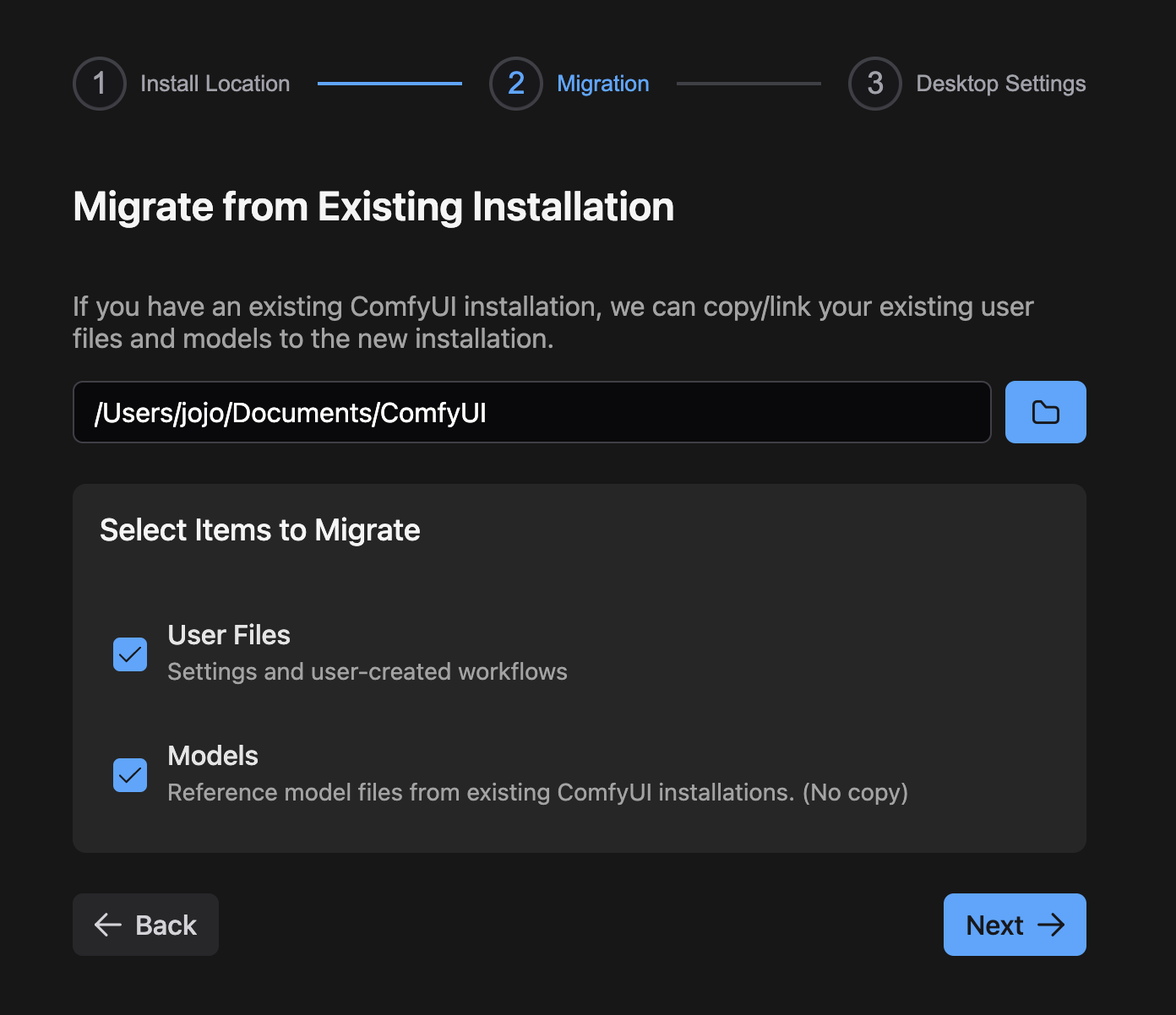
- Configure Preferences:
- ☑️ Enable automatic updates
- ☑️ Share anonymous usage data (helps improve the app)
4. Troubleshooting
Python Environment Failure:
- Common cause: Network restrictions blocking GitHub access
- Solutions:
- Use VPN and retry installation
- If failed: Click
Open Logs→ Save error files - Submit logs + screenshots to:
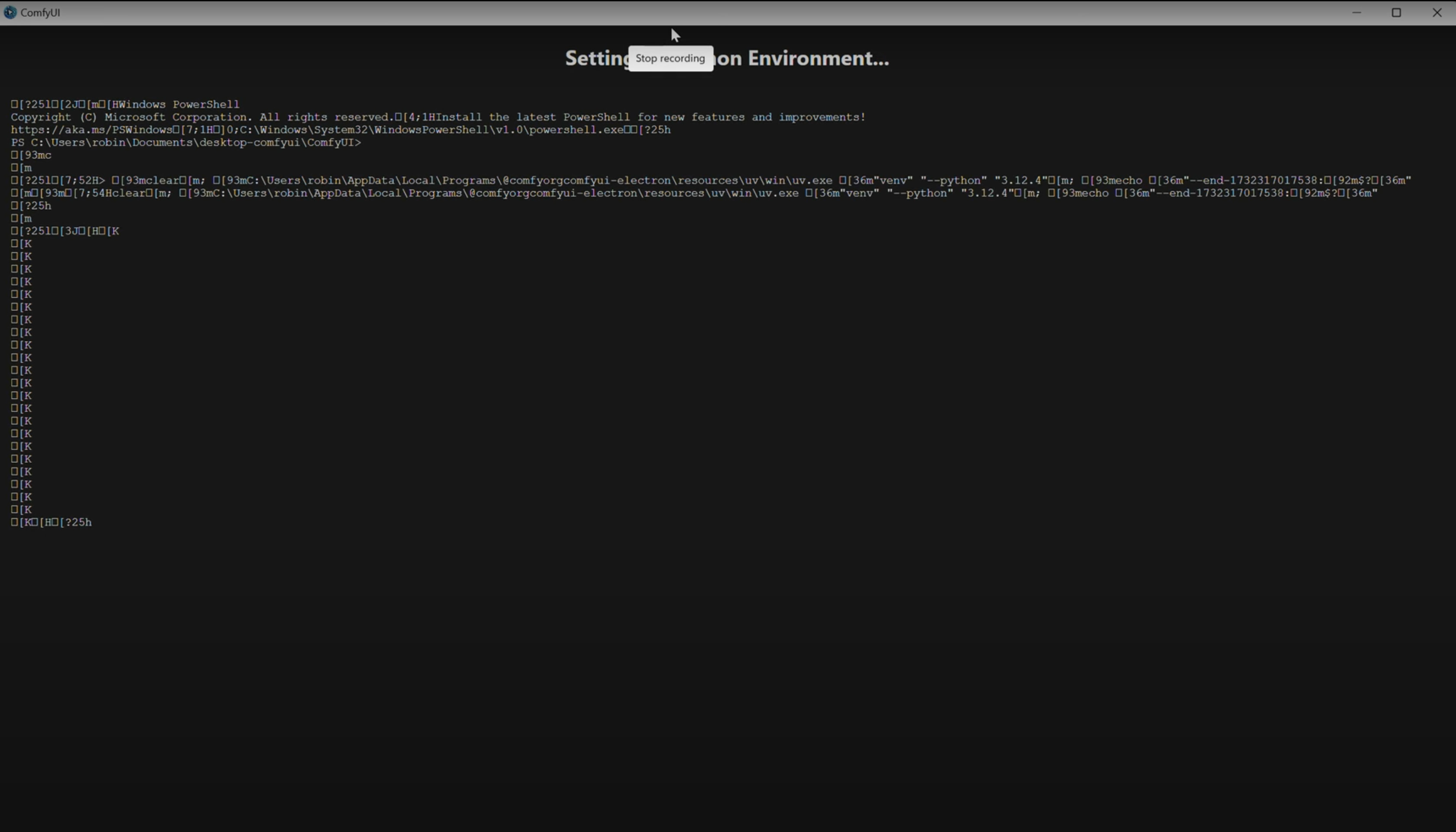
5. Uninstallation
Windows:
| Method | Steps | Residual Files |
|---|---|---|
| Basic | Settings > Apps > Uninstall | Keeps models/outputs |
| Complete | Delete these + installation folder: • %AppData%\ComfyUI• %LocalAppData%\@comfyorgcomfyui-electron-updater | Removes all data |
macOS:
| Method | Steps | Residual Files |
|---|---|---|
| Basic | Drag app to Trash | Keeps models/outputs |
| Complete | Delete these + installation folder:~/Library/Application Support/ComfyUI | Removes all data |
Support Resources
🔍 Before reporting issues:
- Search Official Forum
- Check GitHub Issues
When reporting problems:
➤ Always include:
- Screenshots of errors
- Log files (
Open Logsbutton) - Exact OS and hardware details
Pro Tip: Beta installations may require multiple attempts. Ensure stable internet/VPN access during setup.